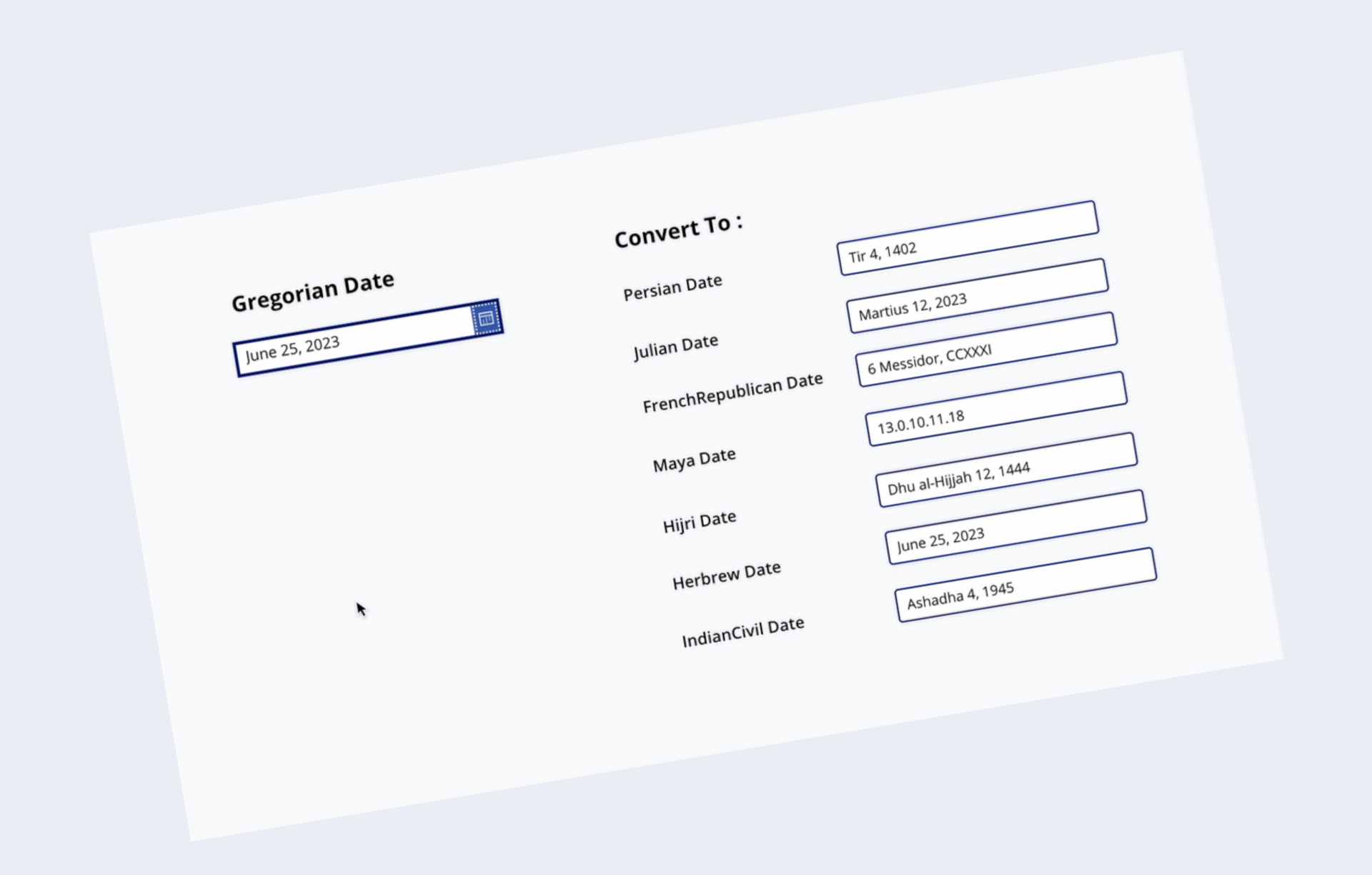
How to Create a Custom Connector to Convert Calendars from Gregorian to other Calendars in Power Apps
In this article we will learn how to create a Custom Connector to convert Gregorian calendar to other calendars such as Persian, Hijri, Julian, French, etc. by using a REST API in Power Apps. Introduction to Power Apps Connectors Power Apps connectors act as bridges between your app and external systems, enabling data exchange and…
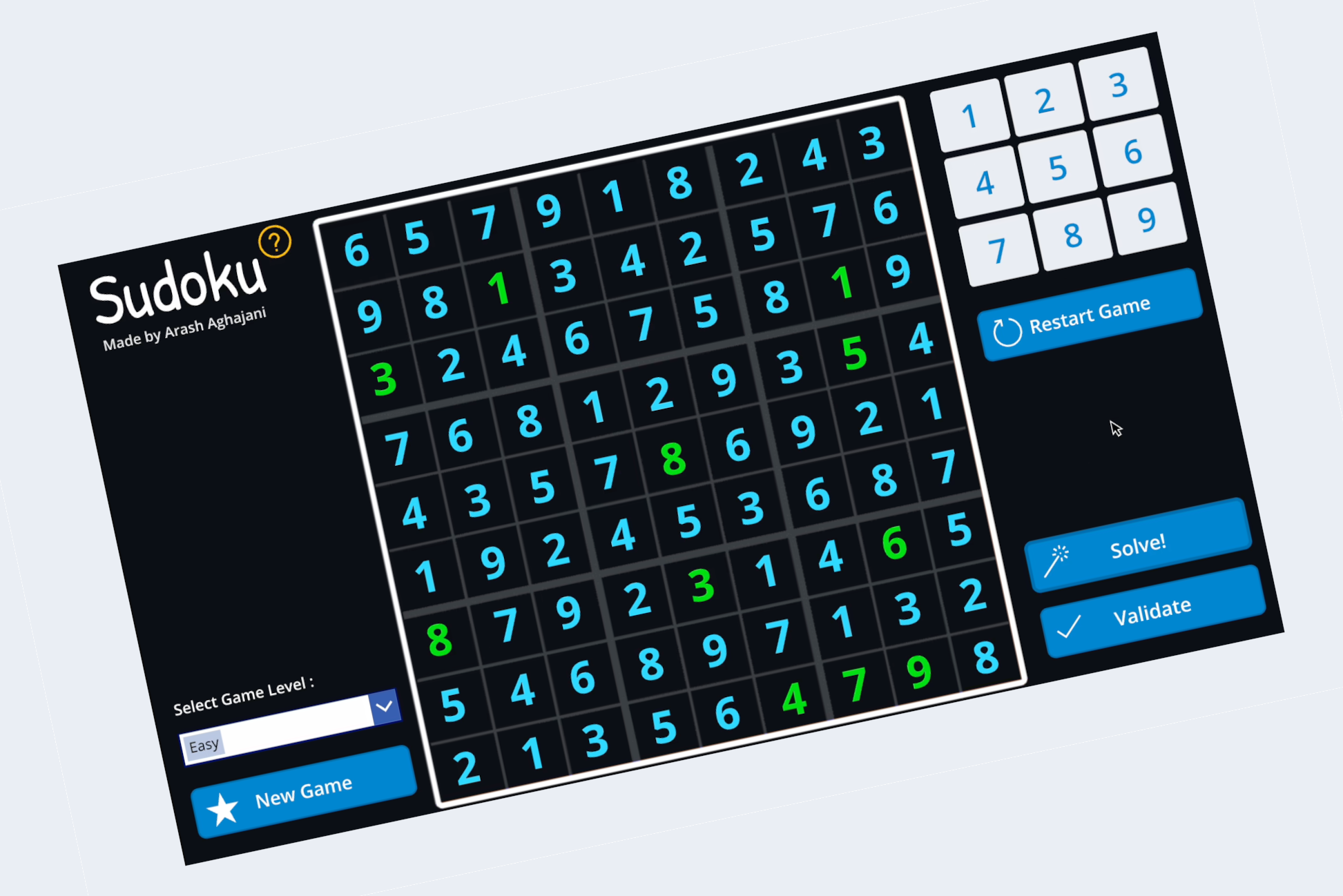
I Made a Sudoku Game in Power Apps
Sudoku, the renowned logic-based number puzzle, has captivated puzzle enthusiasts for decades. Its addictive nature and ability to challenge the mind have made it a timeless favorite. However, while there are numerous Sudoku apps available in the market in other platforms, none of them were created using Power Apps, until now. By leveraging the power…
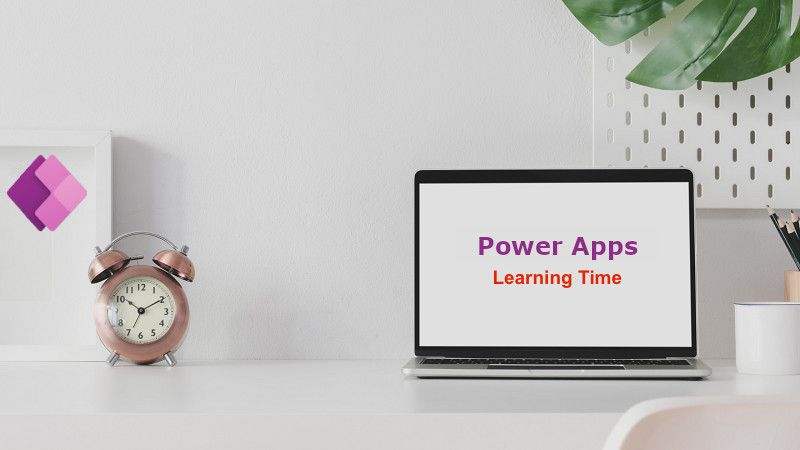
Ungroup and GroupBy functions in Power Apps
In Power Apps, collections are used to store and manage sets of data from various sources such as SharePoint, Dataverse,… in your app. The GroupBy and Ungroup functions are used to group or ungroup data within a collection. In this post we will learn how to use these functions with a sample collection in our…
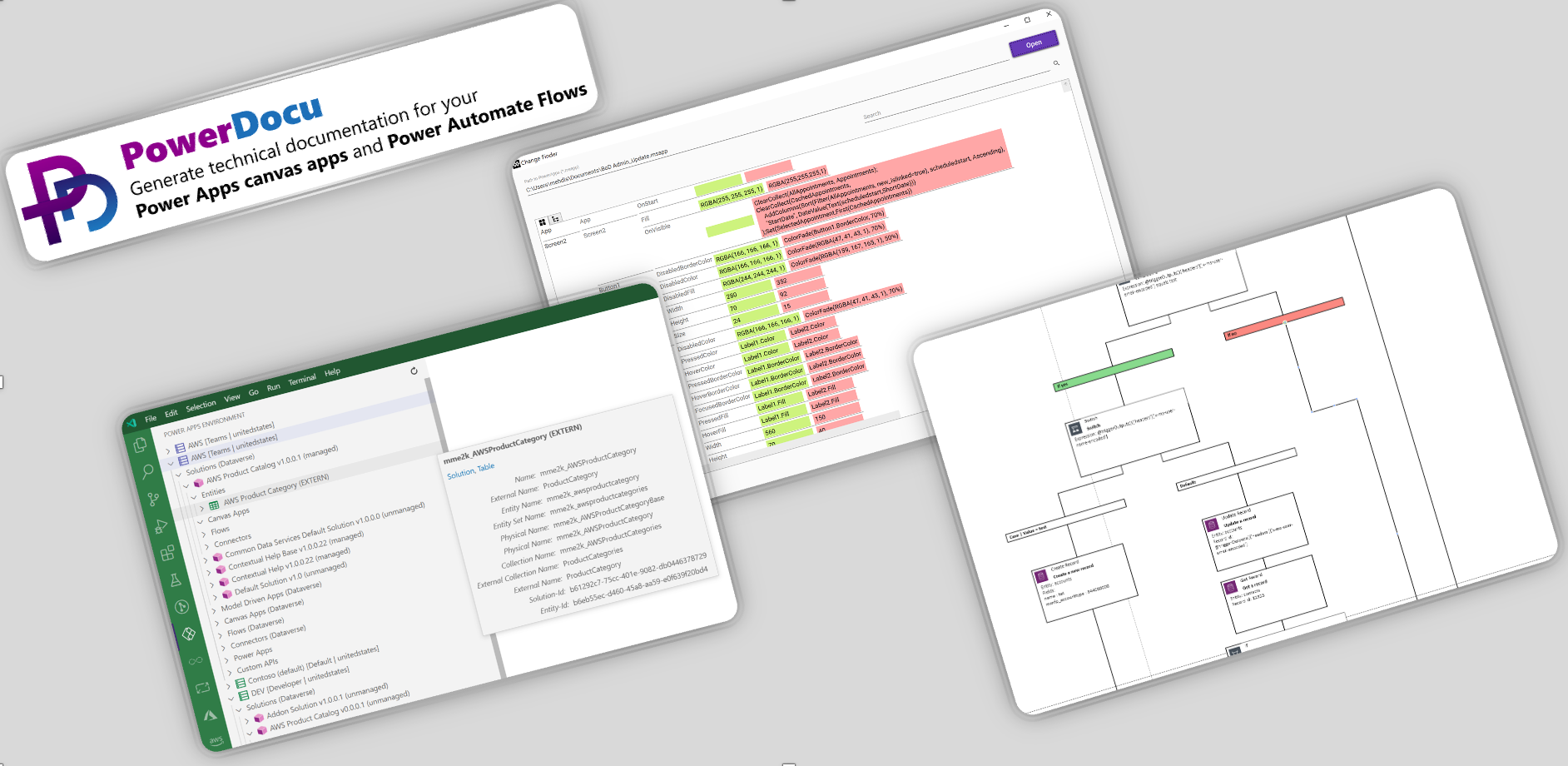
Generate Technical Documentation For Power Apps & Power Automate
After you’ve built a Flow in Power Automate or a Canvas App in Power Apps for a customer, you’ll need to document it to allow the customer and their development team to better understand what you’ve built for them, so they can develop or change it later without your help. This documentation can even be…
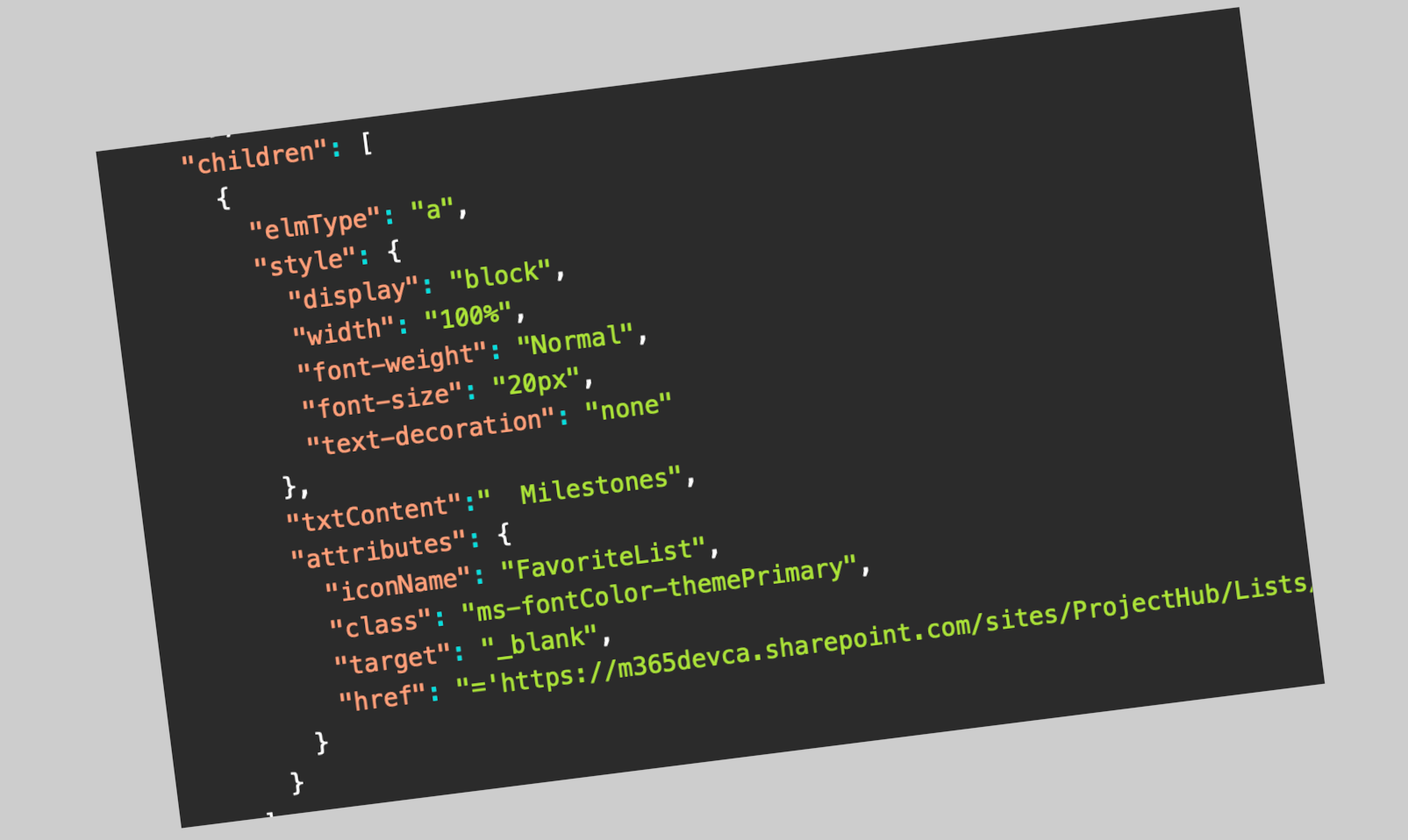
How to Create Column Formatting with Custom Hyperlink to another List based on a Lookup Column
In this post I’m going to show you how you can create a hyperlink column in a list that customized with Column Formatting feature and will filter another list items based on a lookup column value. This scenario was a request from my colleague, and I decided to share it with you : To implement…

Microsoft 365 Technical Implementation Review Webinar
This is the second webinar I will be speaking on in the new year. This is a free webinar that will be held tomorrow, Wednesday, February 22, by Spot Solutions. I will walk through Microsoft 365 Deployment methods and will demonstrate Microsoft 365 products and solutions such as SharePoint, Teams, Power Automate and AI Builder….
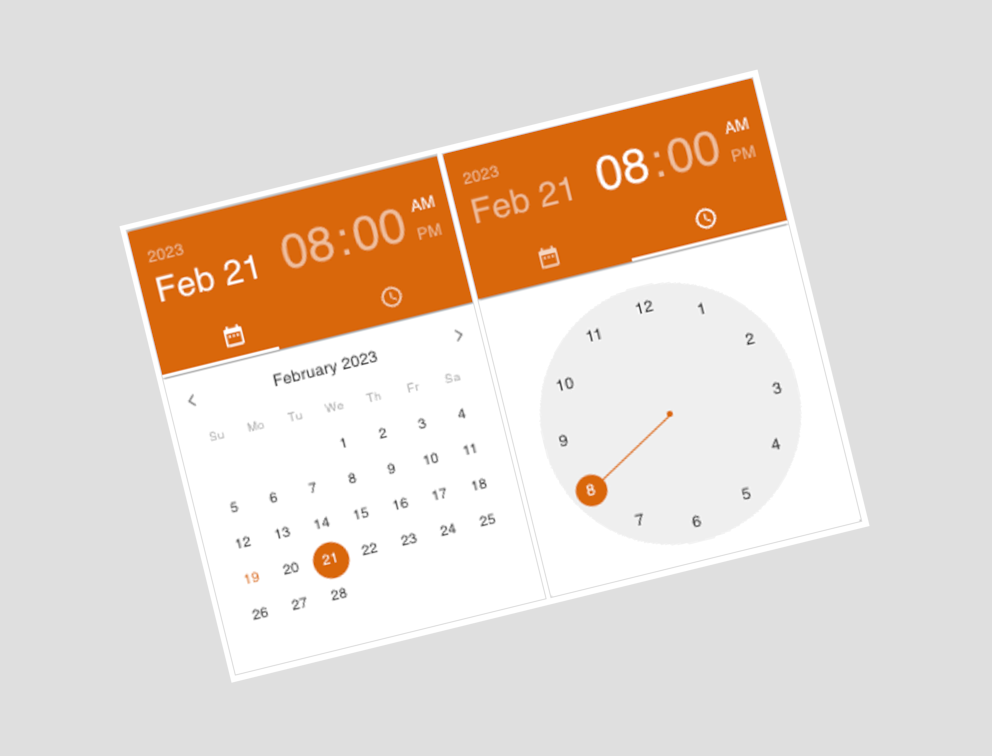
How to Use React Material UI Date Time Picker Component in Power Apps
Following my previous post on how to use Fluent UI components in Power Apps, I thought about how I could replace the default Power Apps date picker with a modern React Material UI Date Time Picker. So after some investigation I found a React Material UI Calendar component built for the Power Apps canvas app here….
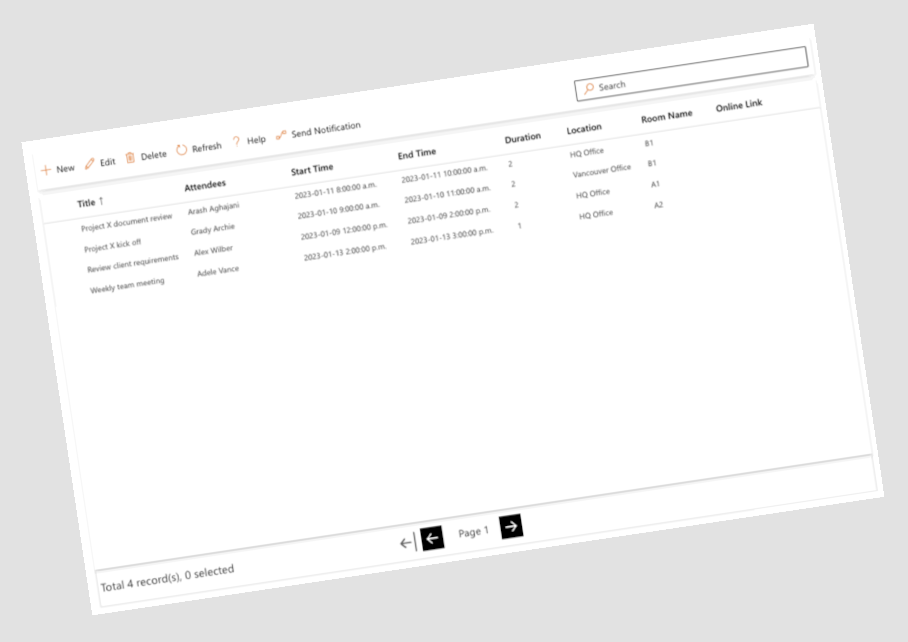
Fluent UI Details List and Command Bar Components in Power Apps Canvas App
In this post, we will learn about the components and capabilities of Creator Kit and Fluent UI to create delightful app experiences more rapidly in Power Apps. Let’s start with an introduction to the Creator Kit and how to install it in a Power Apps environment. What is Creator Kit? The Creator Kit, published by the…
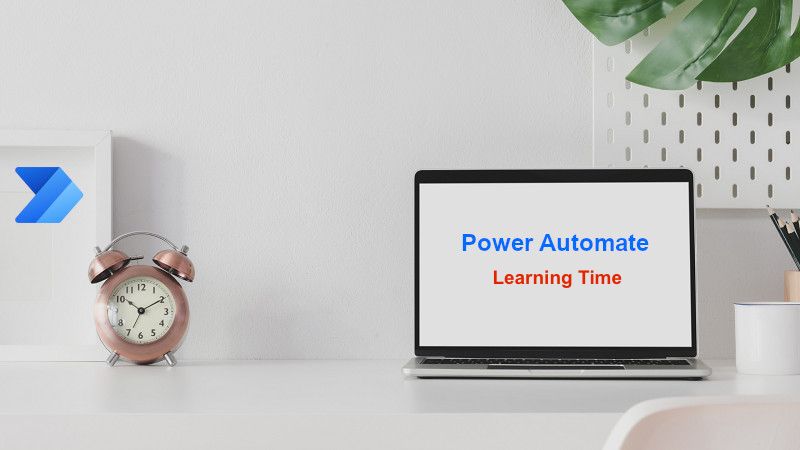
How to Get SharePoint Multi-Select Choice Column Values in Power Automate
Today we will learn how to get SharePoint multi select choice column values in Power Automate and use it to create a new item in another SharePoint list. As you may know, it is easy to get the values of a simple choice column value in Power Automate, but when you are supposed to get…
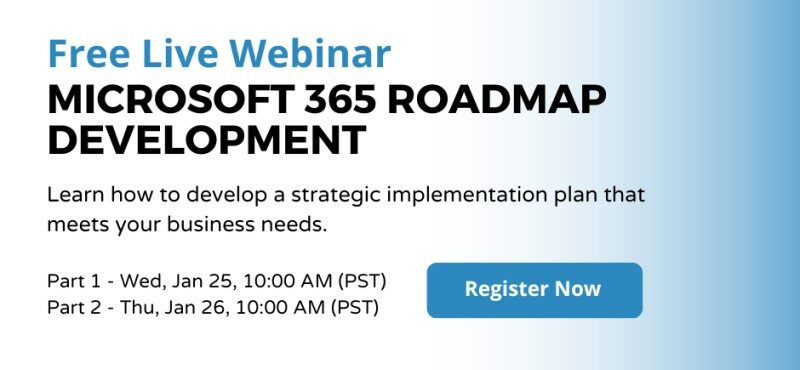
I will be speaking about Microsoft 365 Roadmap Development
Hello everyone, I’m so excited that I will be speaking about Microsoft 365 Roadmap Development in my first webinar in English on 25 Jan 2023. This webinar is free and will be hosted by Spot Solutions. I will talk on Day 1/ Part 1 about Microsoft 365 introduction, M365 technologies and products, What is the…

