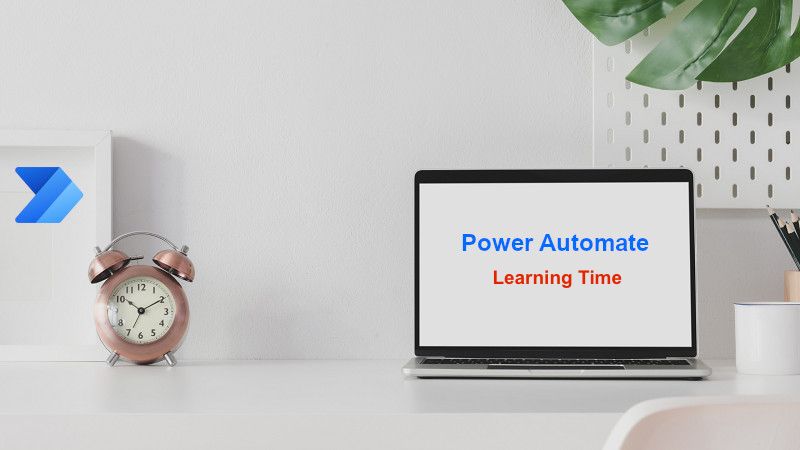
How to Get SharePoint Multi-Select Choice Column Values in Power Automate
Today we will learn how to get SharePoint multi select choice column values in Power Automate and use it to create a new item in another SharePoint list.
As you may know, it is easy to get the values of a simple choice column value in Power Automate, but when you are supposed to get the values of a multi-select choice column, it becomes a little bit difficult. In this post, I will explain the method that I used in one of my projects:
A) I have a SharePoint list and there is a multi-select choice column names “Project Gates”
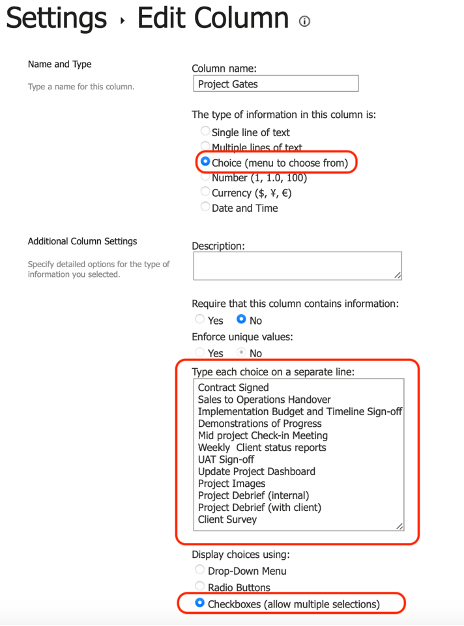
B) I intend to get this column values from each item returns by “Get Items” action and then copy these values in another SharePoint list using “Create Item” action.
For this purpose, I’ve created a Power Automate workflow as follows:
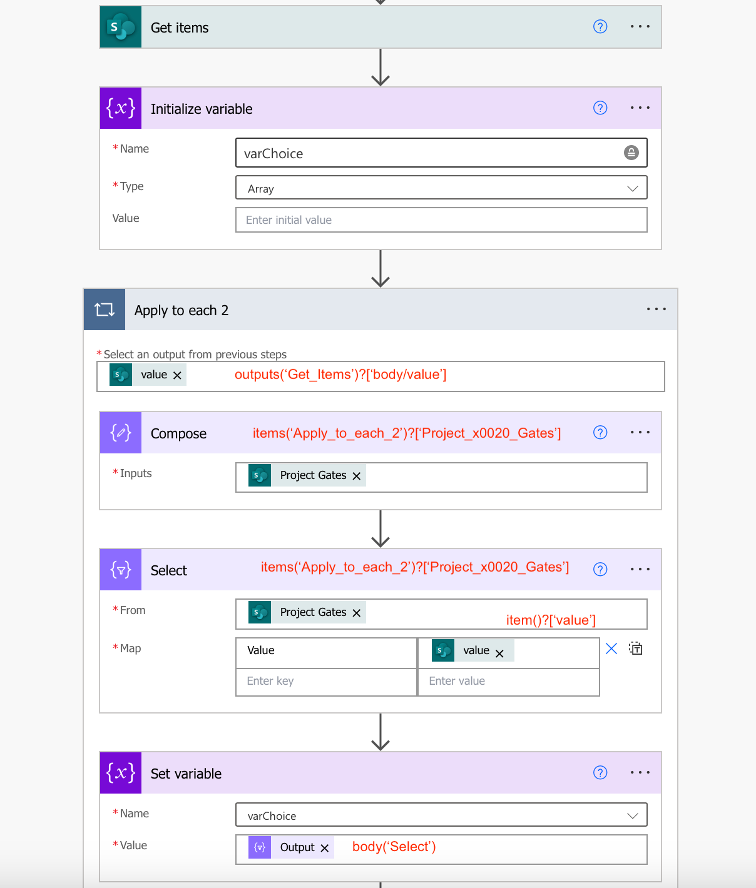
1- We need to get list items by using “Get Items” action.
2- Add an Initialize Variable action and define varChoice variable.
3- Add a Compose action and then by dynamics content add “Project Gates” column as Inputs. It will force the Power Automate to add an Apply to each action, because Get Items action returns multiple items.
4- Add a Select action and fill out From and Map fields as above screenshot.
5- Finally add a Set Variable action and set varChoice in Name field and select Output for Value field.
6- Next we need to put the varChoice variable content in next action, Create Item.
7- So, add a Create Item action as follows and fill out the destination Site Address and List Name field.

8- Now, we are going to set the destination column for example in my scenario Project Gates with varChoice.

That’s all! Now we have values of multi selected choice column in destination list’s column that is multi select choice column same as source list.
For the reference I also added expression string of each item in each screenshots.
SharingIsCaring! 🙂


Hi Arash,
very nice post: simple and functional. I searched for this PA flow for 1 week and all I found has an issue. The intention was to archive a SP List in another after some time… just that, but with several Multi-Choice columns!
Your post is the only one that real worked in a simple way (using ‘Get Item’ –> transform in an Array –> ‘Create Item’ in the destination SP list.
Many thanks!
Tiago
Hi Tiago,
I’m so glad this tutorial helped you!
Cheers,
Arash
This did not work for me. It set all my value for the multi select column as the same value for all the records. Am I missing the join action?