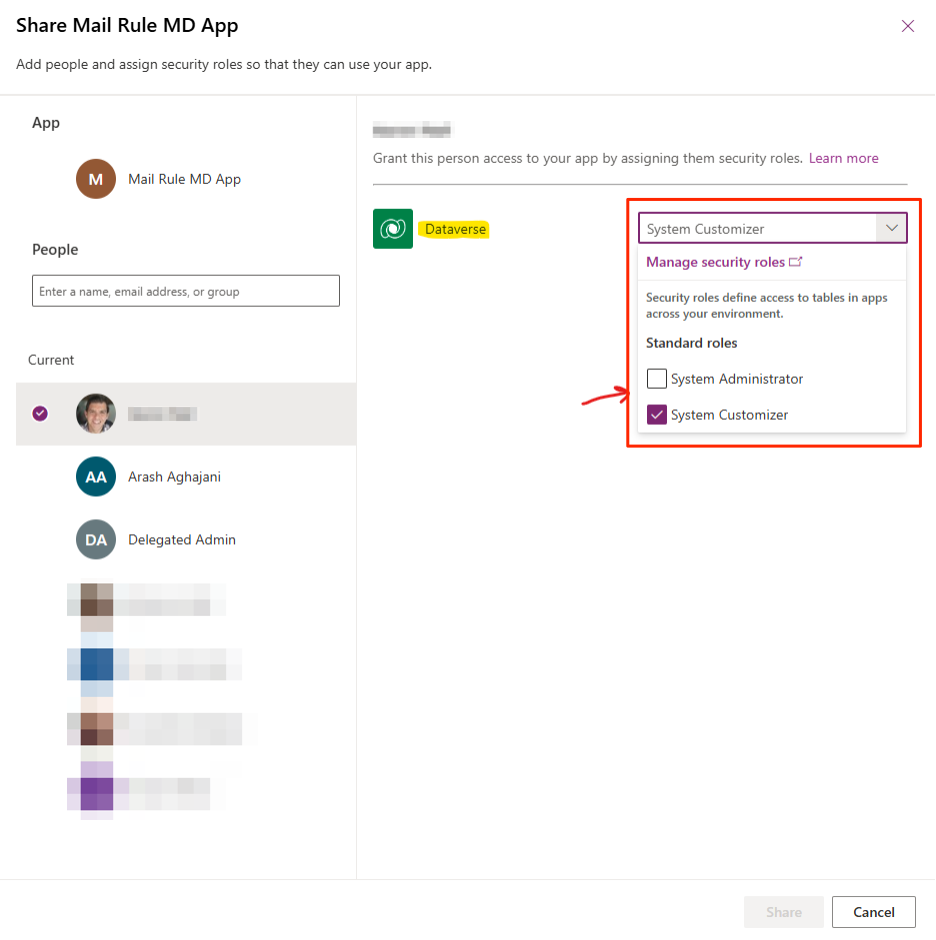
Unable to See Custom Roles When Sharing Power Apps with Users
Today, when I tried to share a Model-Driven app with my client’s users, I couldn’t find my defined custom roles in the app’s Security Roles list!
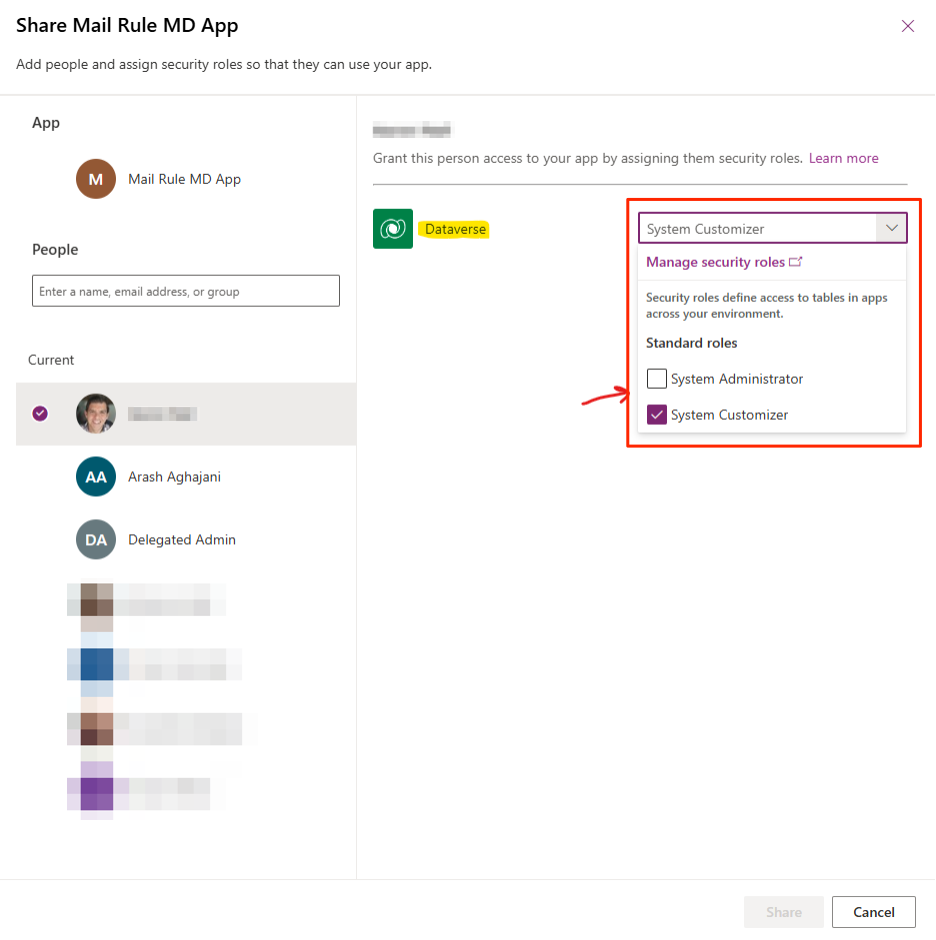
After some investigation I found the solution. Here are the steps to add custom roles to the list:
1- Open the Power Platform Admin Center through this URL: admin.PowerPlatform.com
2- Select the App’s environment from the Environments list.
3- In the environment details page, copy the Environment URL as follows:

4- Create and open the following URL which includes your Environment URL follows by /apps. something like this:
https://orgc8926add.crm.dynamics.com/apps
5- The following page will be opened:
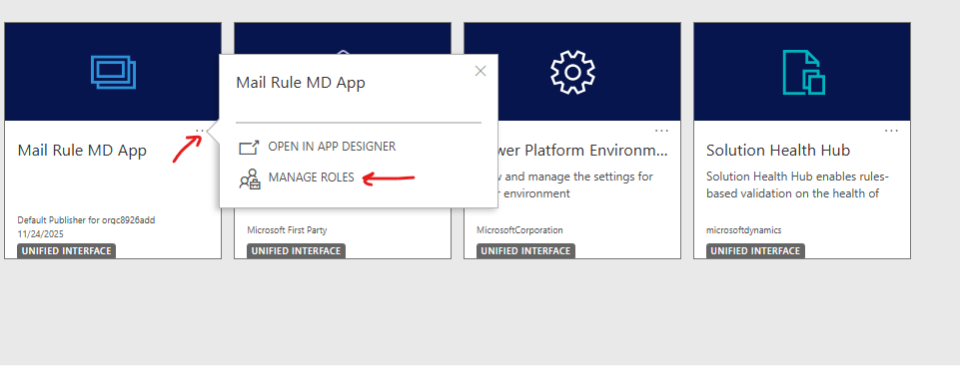
6. Click on the three dots (eclipse) next to the app, then click on Manage Roles as above.
7. A side dialogue will appear. From the list, search for the custom roles and select them. Then, click on the Save button.
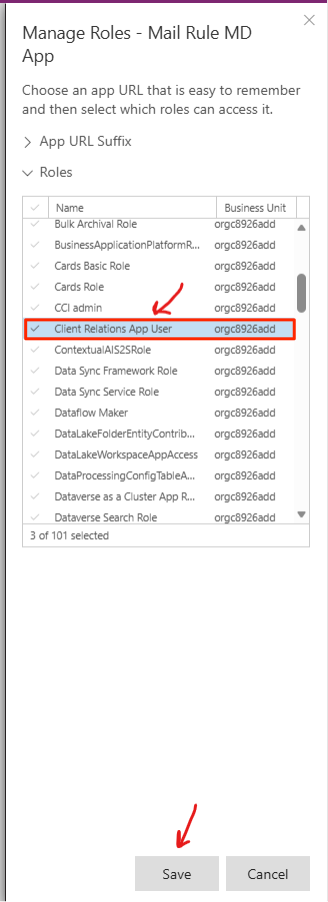
That’s it! When you return to the app and open the share page, you’ll see the custom roles there! 🙂
Hope it was helpful!

