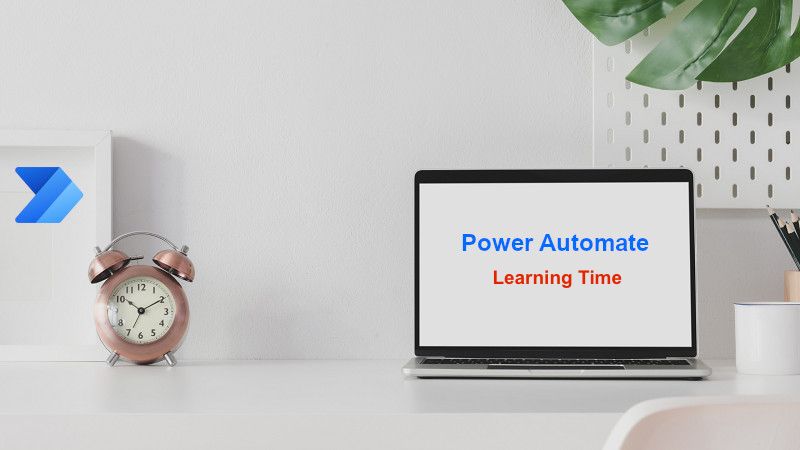
Two Methods to Switch to Classic Designer in Power Automate
As you may know, recently Microsoft introduced and enabled the Modern Designer (AI-Powered designer) for Power Automate in the M365 tenants.
Now, when you open the previously designed workflows or try to create a new flow, you will be automatically redirected to modern designer, and you may not feel comfortable with that environment, and want to switch back to the Classic Designer OR there may be so many actions in your workflow, and when you open the workflow with the modern designer, you will encounter the following error, and you must switch to the classic designer. The number of these limited actions is not yet known, but Microsoft is going to solve this problem end of this month.
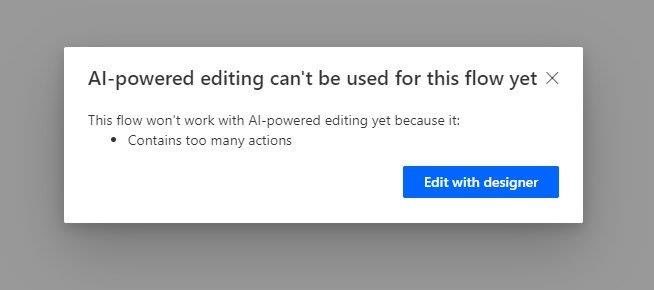
Here are two methods to do this:
1- Click on the Eclipse menu on the upper right side of the modern designer and select the switch to classic designer option. (image below)
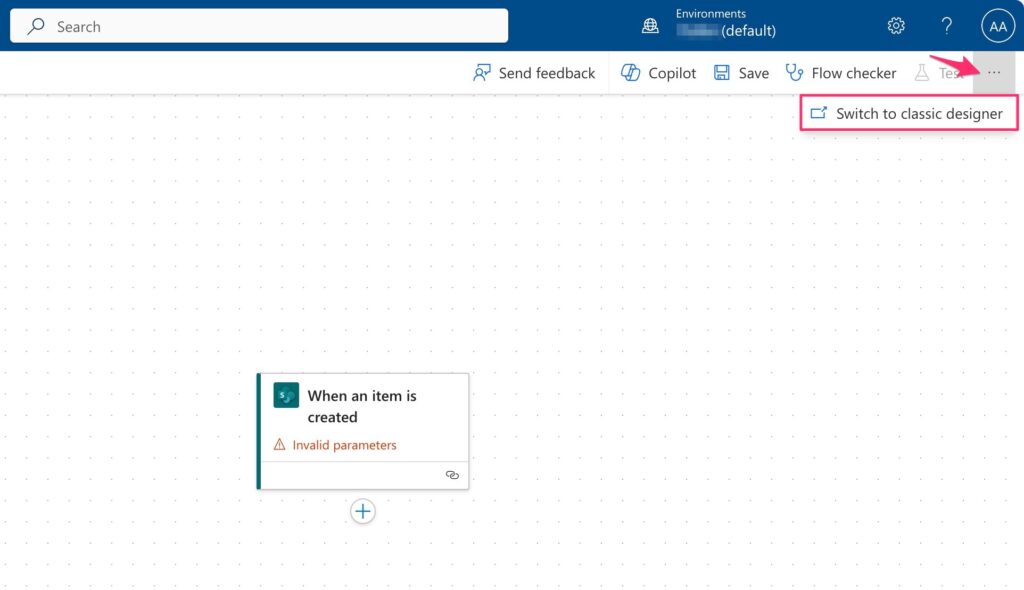
2- Using a shortcut by changing the V3 parameter in the existing URL. To do this, manually change the V3 value to false so that you can see the Classic Designer! (image below)
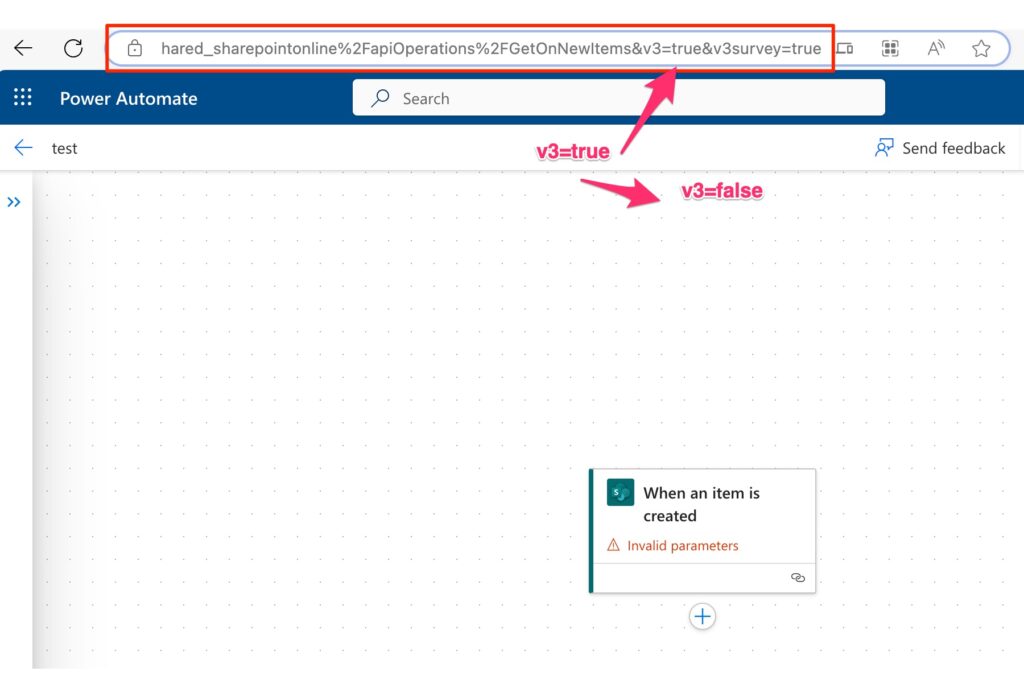
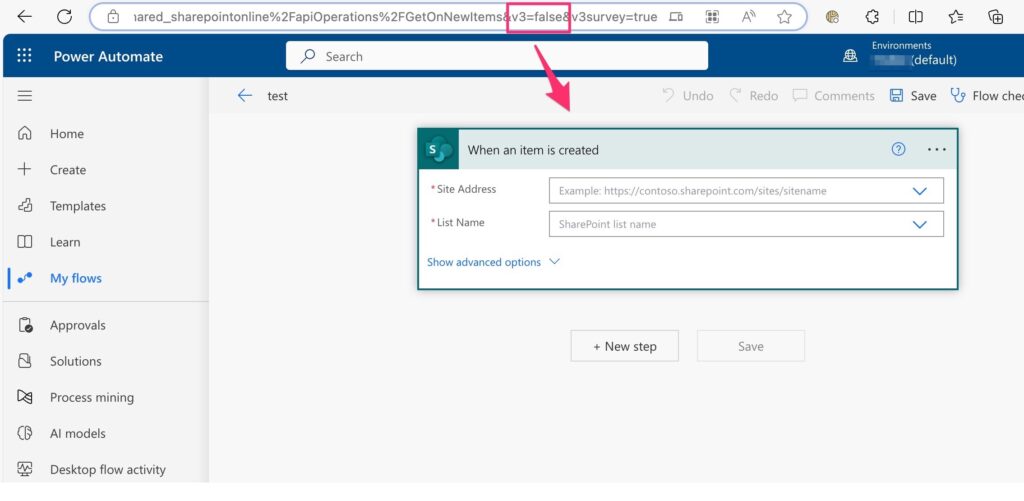
I hope this post was useful!


Thank you!!!